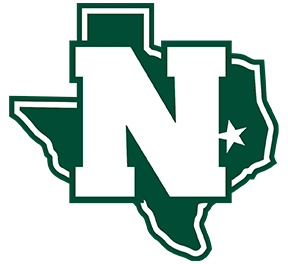Troubleshooting & F.A.Q.'s

Help Us Help You!
Before submitting a work order, make sure you have checked out the resources available right here in our Troubleshooting section. Here you can find solutions to some of the most common problems!

Still Need Help? – Contact the Help Desk
via Telephone at 936-396-3111 x2202
via E-Mail to helpdesk@normangeeisd.org
or Submit a Ticket at http://helpdesk.normangeeisd.org/
General Information
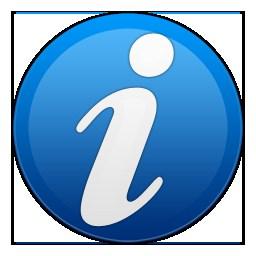
General Troubleshooting
Reboot the computer. This clears up many problems.
Check that all electrical cords, computer and network cables are securely plugged in.
For wireless devices, make sure the wireless is turned on and connected to the proper wireless network.
Check the power strip if there is one.
Write down any error messages and have them available when contacting support.
When contacting support, please be as specific as possible when describing a problem.
Tell what you have already done to try and solve the problem.
Internet & Network Troubleshooting

Internet & Network Troubleshooting
Check the network cable. If necessary, replace the cable with a known working cable from another computer.
Try a well-known site (example: adobe.com). Maybe the site you were trying to reach is down or otherwise unavailable for some reason.
For wireless devices, make sure the wireless is turned on and connected to the proper wireless network. Make sure your device is not in Airplane mode.
If you are using a laptop and do not have Internet or Network connectivity, check and make sure the wireless switch (typically located on the front edge or side of the laptop) is turned on and not in the off position.
Printer Troubleshooting

Printer Troubleshooting
Check that the correct printer is chosen (File/Print).
Check that the printer is turned on and that the network cable is securely connected to the printer and the network outlet/wall jack.
Try printing from a different software application to see if the problem is specific to one application.
Turn the printer off. Reboot the computer and then turn the printer on again. Try to print. (This usually works when the printer prints “garbled text” pages.)
Software/Program Troubleshooting
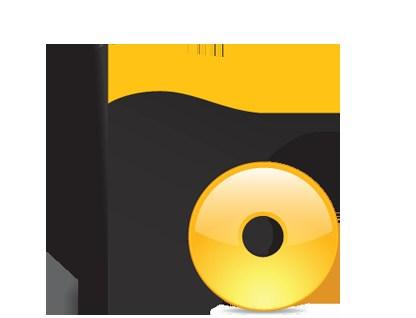
Software/Program Troubleshooting
Hold down Ctrl key and Alt key then tap the Delete key. On the Applications tab in the dialog box that comes up, see if the application you are working in says (not responding). If this is the case, click on the line to highlight it and select END TASK. You may see another box saying application isn’t responding. Click on END TASK.
Reboot
Sound Issues

Sound Issues Troubleshooting
Click once on the speaker icon in the bottom right of the monitor screen. Verify that “Mute” is not selected.
Check the plugs going into the computer and into the speakers.
Check that there is power to the speakers, that speakers are on and that the volume is up.